MetaMask is available on web browsers, iOS and Android. You can install the MetaMask extension in Chrome, Firefox, Brave and Edge.
If you want to use decentralized exchanges to trade example XVC, you should install the browser extension.
In addition to MetaMask, there are also various wallets such as Trust Wallet and Coinbase Wallet that you can use to trade using mobile or desktop browser.
Here how to install MetaMask in Chrome browser. You can follow the same steps to install it in other supported browsers.
Visit Chrome Web Store and search MetaMask or click this link to add the extension to your browser. You can simply click on the ”Add to Chrome”
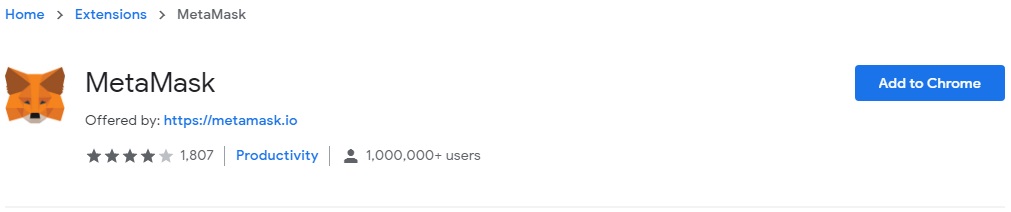
After you’ve added the MetaMask extension to your browser, click on the ”Get Started” button to start setting up your wallet.
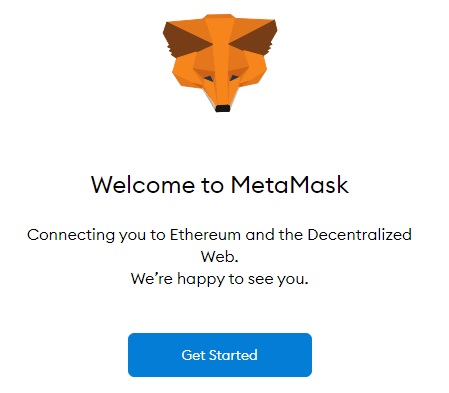
To create your first MetaMask wallet, click on the ”Create a Wallet” button. If you have another wallet, you can import it into MetaMask too.
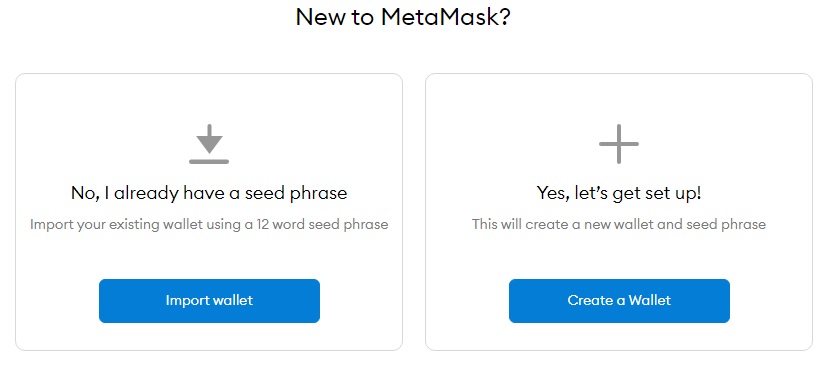
MetaMask wants to collect some anonymized data to improve the wallet. You can agree to it or click on the ”No Thanks” button depending on your preference.
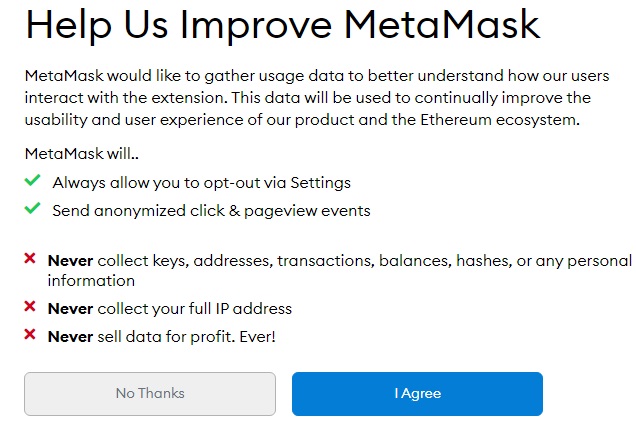
In this step, you should choose a secure password for your MetaMask account. This is not your private key or seed phrase.
You will just use this password to log in to your MetaMask wallet. If you forget the password, you can import your wallet using the seed phrase that will be shown in the next step.
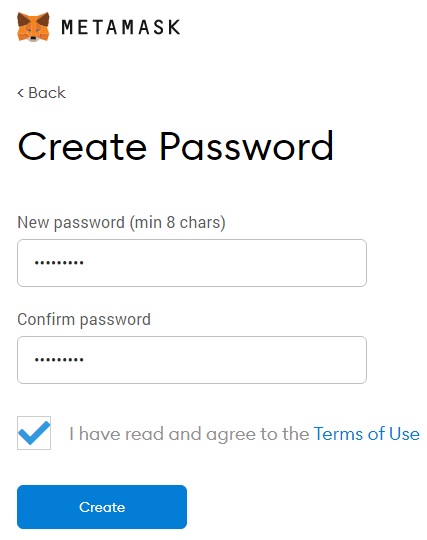
Reveal your secret words (backup phrase) and write it down on a piece of paper. You can also store your backup phrase in a USB flash drive, preferably after encrypting it.
The security of your backup phrase must be of the utmost importance. Anyone who has access to your backup phrase can transfer your coins to different wallets.
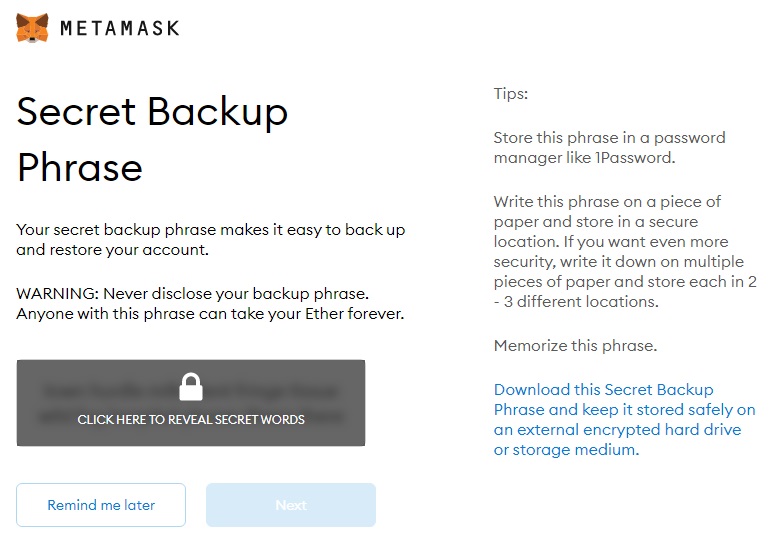
After revealing and saving your backup phrase, you need to enter it in order to confirm your backup phrase.
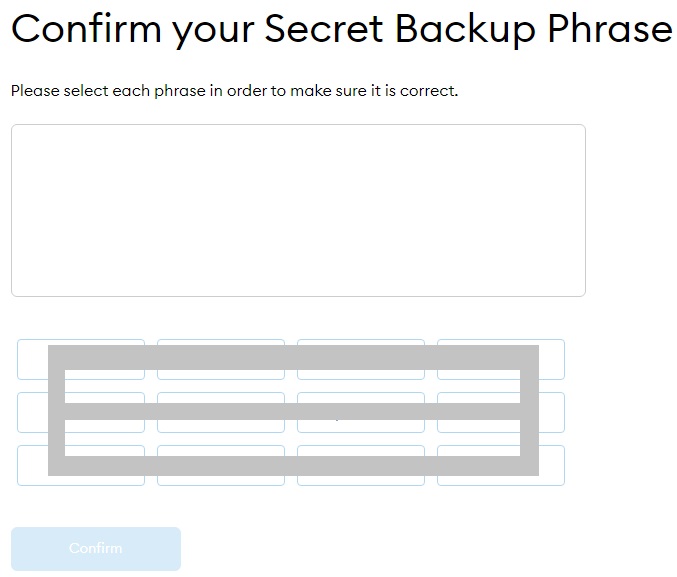
After confirming your backup phrase, you’re all done! Read the tips on safety and click on the ”All Done” button start using your MetaMask wallet.
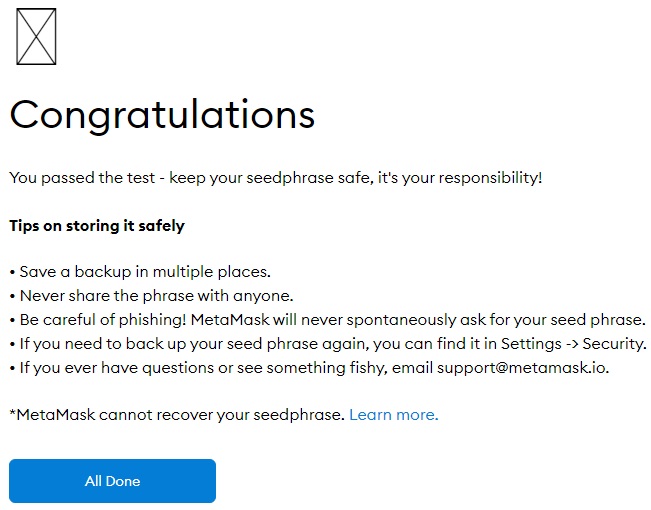
Important: Please keep your seed/secret phrase at safe place. You need your secret phrase to recover your wallet on the future, there is no forgot password to retrieve your wallet. In additional anyone obtain your secret phrase may access and transfer all your Metamask Wallet asset!
If you already have a MetaMask wallet but not connected it to DEX (Pancake) yet, first click ”Ethereum Mainnet” and then click ”Custom RPC” on your wallet to add the XVC (BSC network) to MetaMask.
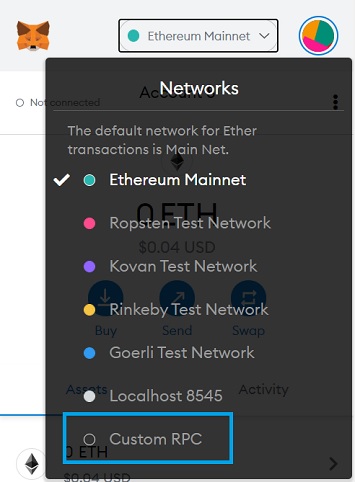
Fill out the required fields with the information below and your MetaMask wallet will be connected to Binance Smart Chain.
Network Name: BSC Smart Chain
New RPC URL: https://bsc-dataseed.binance.org
Chain ID: 56
Currency Symbol (optional): BNB
Block Explorer URL (optional): http://bscscan.com
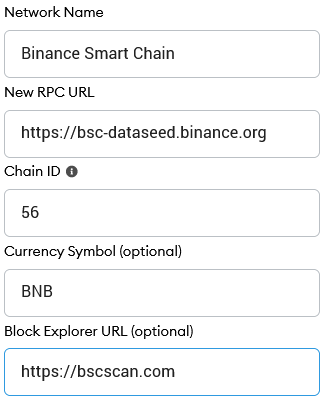
Make sure you've typed everything in correctly and click ”Save”. BNB Smart Chain will now be one of your network options.
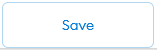
Click on ”Import tokens”, located at the bottom of the 'Assets' tab on your wallet homepage.
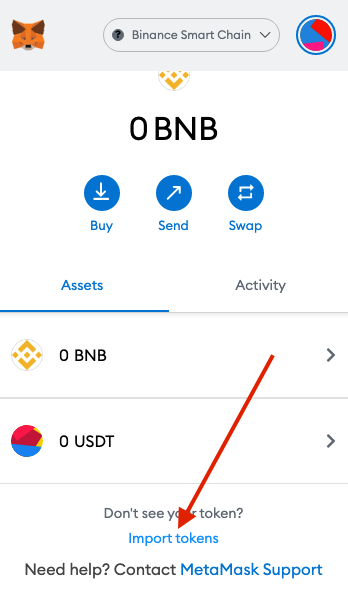
At 'Custom token' tab at the top, and then enter the token address in the first field.
Enter XVC Contract Address: 0x8e8e78a359021B3a48D2bde6fB409b86F613594D
Enter XVC55 Contract Address: 0xDA96dDB7e1f4f7aB918c020515d9bdcc8c6cde7b
Enter XVC99 Contract Address: 0xe807369Cca09d5A1a6d1A058d173d1F21bb28dF3
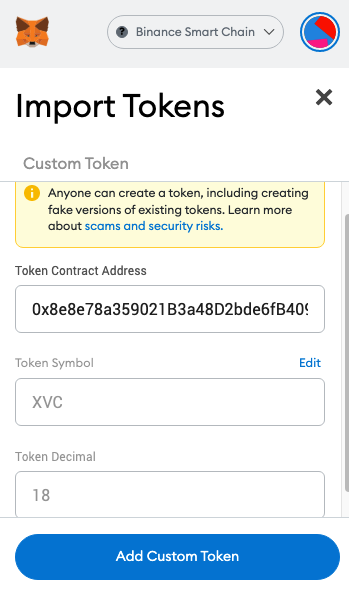
In most cases, the XVC symbol and token decimal will autofill. If they don't just fill the remaing from the above sample screen. Once done click on ”Add Custom Token” and you all done!
Visit the PancakeSwap website. In the top right corner you'll see the Connect button. Click on ”Connect” it.
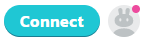
A window will appear asking you to choose a wallet to connect to. Click on ”MetaMask” (it's the top option on the list).
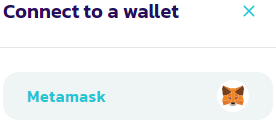
Now you can start trade XVC with Swap or Limit Order at Pancake website
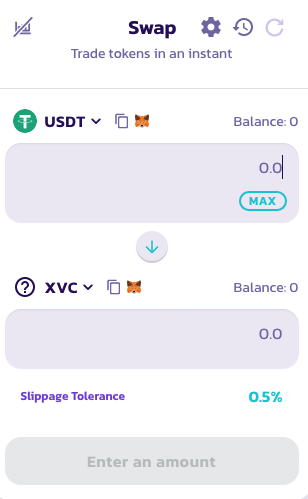

© 2022 Digitcaps Vision Ltd. All Rights Reserved.